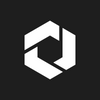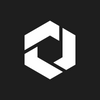by Luna
VITO의 STT API는 다양한 언어에서 쉽게 접근하고 활용할 수 있는 특징을 가지고 있습니다. VITO Developers 사이트에서는 주로 Java, Curl, Python 등을 통해 API의 사용 방법을 안내하고 있습니다. 이번에는 기존의 방법과는 다르게 Node.js(Express) 환경에서 파일 및 스트리밍 STT API를 활용하는 방법에 대한 튜토리얼을 소개하려 합니다.
TypeScript는 JavaScript의 슈퍼셋으로, 큰 규모의 어플리케이션 개발을 위해 탄생했습니다. 이번 튜토리얼을 통해 TypeScript를 사용한 Node.js 환경에서 VITO의 STT API를 어떻게 적용할 수 있는지 함께 알아보겠습니다.
- 음성 파일 포맷 mp4, m4a, mp3, amr, flac, wav 을 지원
- 최대 인식파일 크기: 2GB, 최대 인식가능 시간: 4시간.
[스트리밍 STT]
- gRPC, WebSocket 방식 지원
- 오디오 코덱 LINEAR16, WAV, FLAC, MULAW, ALAW, AMR, AMR_WB, OGG_OPUS, OPUS 지원
- 마이크와 같은 스트리밍 입력 장치 사용 (오디오 파일도 가능)
1. 프로젝트 생성 및 패키지 설치
Node.js (Express)
# 프로젝트 생성
npm init -v
npm install express typescript @types/express # 패키지 설치 및 실행
npm install axios form-data dotenv multer fs cors
npm install --D nodeman @types/node ts-node# tsconfig.json 생성
tsc --init// tsconfig.json
{
"compilerOptions": {
"esModuleInterop": true,
"target": "ES6",
"module": "commonjs",
"outDir": "./dist"
},
"include": ["*.ts"],
"exclude": ["node_modules"]
}
2. 인증 토큰 발급
인증 토큰 발급 방법
VITO Developers 사이트에서 회원가입 후 SECRET (client_id, client_secret) 정보를 발급 받으세요
- VITO Developers 사이트 회원가입
- 콘솔에 접속
- 애플리케이션 이름 등록 후, ID와 Secret을 저장
(현재 화면에서만 Secret을 확인할 수 있으므로 반드시 별도로 저장)
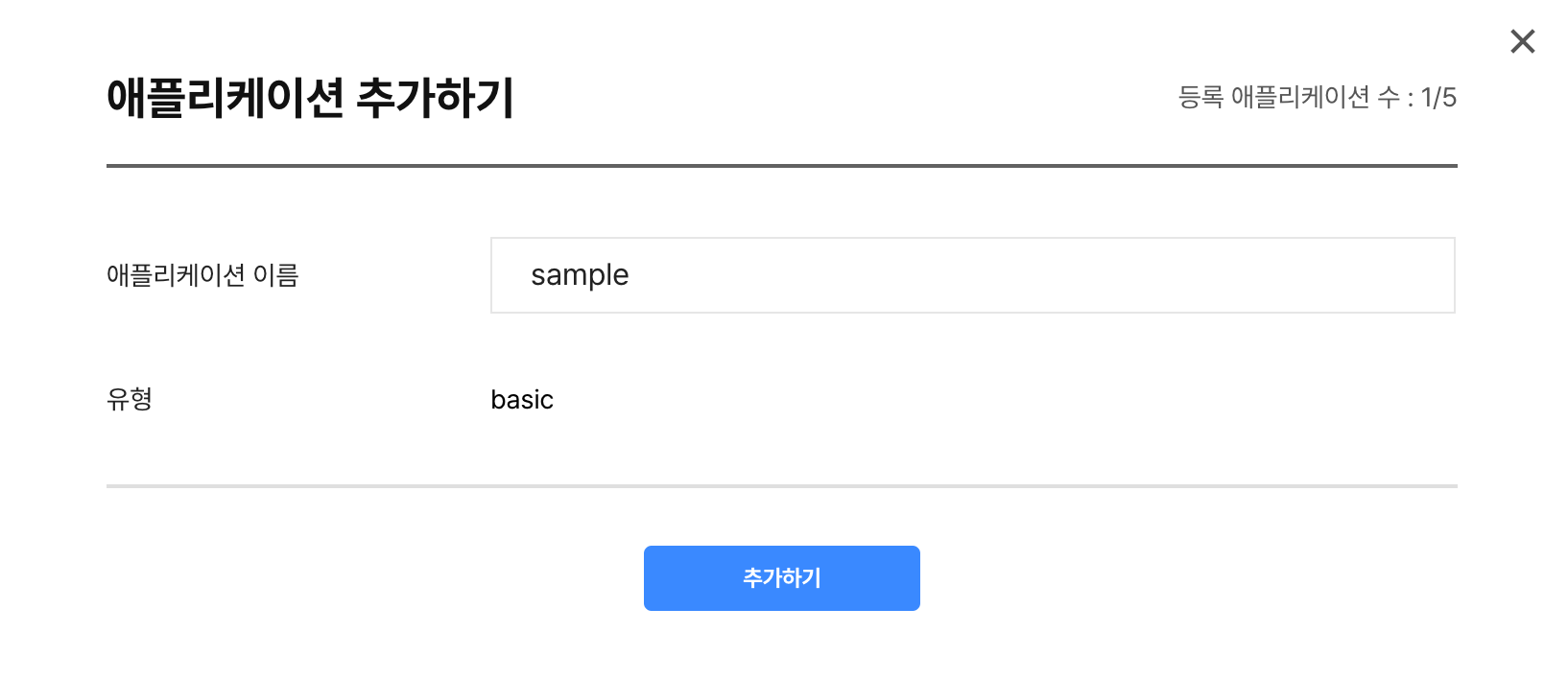
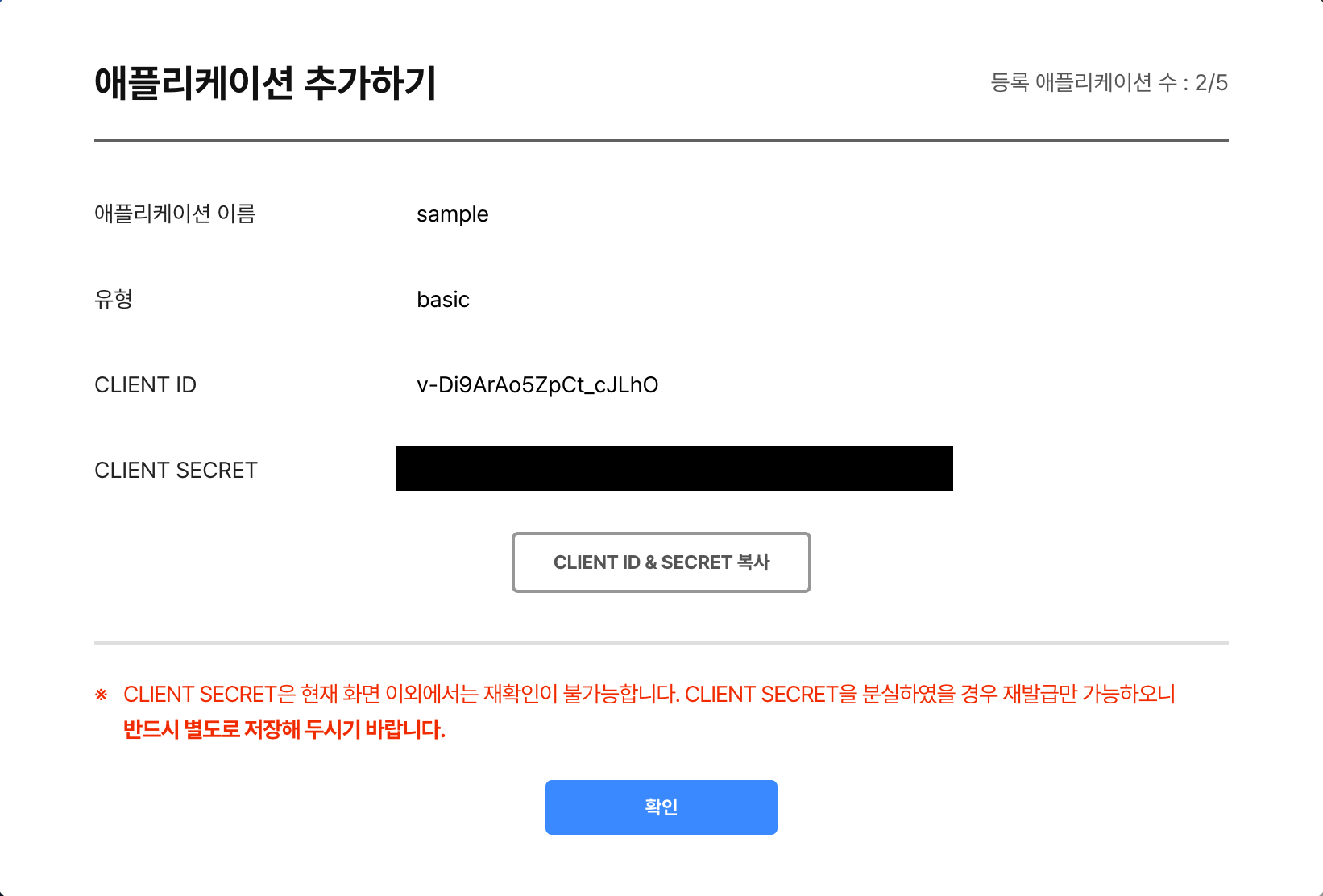
서버에서 JWT 인증 토큰 요청하기
- 루트 디렉토리에
.env파일 생성 후CLIENT_ID와CLIENT_SECRET작성
# .env
CLIENT_ID="{YOUR_CLIENT_ID}"
CLIENT_SECRET="{YOUR_CLIENT_SECRET}"- 인증 토큰을 요청하는 함수 생성
// config/index.ts
import dotenv from "dotenv";
dotenv.config({ path: ".env" });
export const CLIENT_ID = process.env.CLIENT_ID;
export const CLIENT_SECRET = process.env.CLIENT_SECRET;
export const API_BASE = "https://openapi.vito.ai";
.env 파일에서 필요한 정보를 불러와서 사용
3. 파일 STT
POST 파일 전사 요청
2. Authorization 헤더를 통해 Access Token 전달
3. 이후 서버에서 transcribe_id 반환
// utils/index.ts
export const config: ConfigType = {
use_diarization: true,
diarization: { spk_count: 1 },
use_multi_channel: false,
use_itn: true,
use_disfluency_filter: true,
use_profanity_filter: false,
use_paragraph_splitter: true,
paragraph_splitter: { max: 50 },
};
export const transcribeFile = async (
file: express.Multer.File,
access_token: string | undefined
): Promise<string | undefined> => {
const form = new FormData();
form.append("config", JSON.stringify(config));
form.append("file", fs.createReadStream(file.path));
try {
const response = await axios.post(`${API_BASE}/v1/transcribe`, form, {
headers: {
...form.getHeaders(),
Authorization: `bearer ${access_token}`,
},
});
if (response) {
return response.data.id;
}
} catch (error: any) {
if (error instanceof AxiosError) {
console.log(error.message);
}
}
};
GET 전사 결과 조회
2. Polling 방식을 통해 completed status를 반환할 때까지 주기적으로 API 요청
3. results.msg를 배열에 담아 클라이언트에 반환
// utils/index.ts
export const getTranscribeResult = async (
access_token: string | undefined,
transcribe_id: string | undefined
): Promise<string[] | undefined> => {
return new Promise((resolve, reject) => {
const poll = setInterval(async () => {
try {
const response = await axios.get(
`${API_BASE}/v1/transcribe/${transcribe_id}`,
{
headers: {
Authorization: `bearer ${access_token}`,
},
}
);
const status = response.data.status;
if (status === "completed") {
clearInterval(poll);
const messages = response.data.results.utterances.map(
(utterance: any) => utterance.msg
);
resolve(messages);
} else if (status === "failed") {
clearInterval(poll);
reject("Transcription failed");
}
} catch (error: any) {
clearInterval(poll);
if (error instanceof AxiosError) {
console.log(error.message);
}
reject(error);
}
}, POLLING_INTERVAL);
});
};
Router 설정
// routes/index.ts
import express from "express";
import multer from "multer";
import { getAccessToken, transcribeFile, getTranscribeResult } from "../utils";
const router = express.Router();
const upload = multer({ dest: "uploads/" });
router.post("/api/transcribe", upload.single("file"), async (req, res) => {
try {
const file = req.file;
if (!file) {
return res.status(400).send("File is required");
}
const access_token = await getAccessToken();
const transcribe_id = await transcribeFile(file, access_token);
const result = await getTranscribeResult(access_token, transcribe_id);
res.send(result);
} catch (error: any) {
console.error("Error", error);
res.status(500).send("Internal Server Error");
}
});
export default router;
4. 스트리밍 STT
스트리밍 STT 방식에는 gRPC와 WebSocket이 있습니다. 본 튜토리얼에서는 WebSocket 방식을 사용하여 API를 호출하며, 이를 위해 먼저 ws 라이브러리를 설치해야 합니다.
npm intall ws;
Post 파일 전사 요청 및 결과 반환
// utils/index.ts
import WebSocket from 'ws';
import { streamConfig } from '../config';
export const streamingTranscribe = async function (
file: express.Multer.File,
access_token: string | undefined,
): Promise<string[]> {
return new Promise((resolve, reject) => {
let messages: string[] = [];
// WebSocket 엔드포인트 정의
const queryString = qs.stringify(streamConfig);
const streamingEndpoint = `wss://${
API_BASE.split('://')[1]
}/v1/transcribe:streaming?${queryString}`;
// WebSocket 객체 생성
const ws = new WebSocket(streamingEndpoint, {
headers: { Authorization: `Bearer ${access_token}` },
});
// WebSocket이 연결되면 파일을 읽어서 데이터를 전송
ws.on('open', () => {
const fileStream = fs.createReadStream(file.path);
fileStream.on('data', (chunk: any) => {
ws.send(chunk);
});
fileStream.on('end', () => {
ws.send('EOS');
});
});
// 서버로부터 메시지를 받으면 JSON으로 파싱하고, 최종 메시지일 경우 배열에 메시지 추가
ws.on('message', (data: WebSocket.Data) => {
const msg = JSON.parse(data.toString());
if (msg.final) {
messages.push(msg.alternatives[0].text);
}
});
// WebSocket 연결이 종료되면 resolve 함수를 호출하여 메시지 배열을 반환
ws.on('close', () => {
resolve(messages);
});
ws.on('error', (error) => {
reject(error);
});
});
};
Router 설정
// routes/index.ts
router.post(
'/api/streamingTranscribe',
upload.single('file'),
async (req, res) => {
try {
const file = req.file;
if (!file) {
return res.status(400).send('File is required');
}
const access_token = await getAccessToken();
if (!access_token) {
return res.status(401).send('Unable to get access token');
}
const result = await streamingTranscribe(file, access_token);
res.send(result);
} catch (error: any) {
console.error('Error', error);
res.status(500).send('Internal Server Error');
}
},
);
// config/index.ts
export const streamConfig: streamConfigType = {
sample_rate: '48000',
encoding: 'WAV',
use_itn: 'true',
use_disfluency_filter: 'false',
use_profanity_filter: 'false',
};
5. 최종 결과
실행 방법
// package.json 설정
"scripts": {
"test": "echo \\"Error: no test specified\\" && exit 1",
"dev": "nodemon --watch \\"*.ts\\" --exec \\"ts-node\\" app.ts" // 추가
},
npm run dev실행 결과
일반 STT
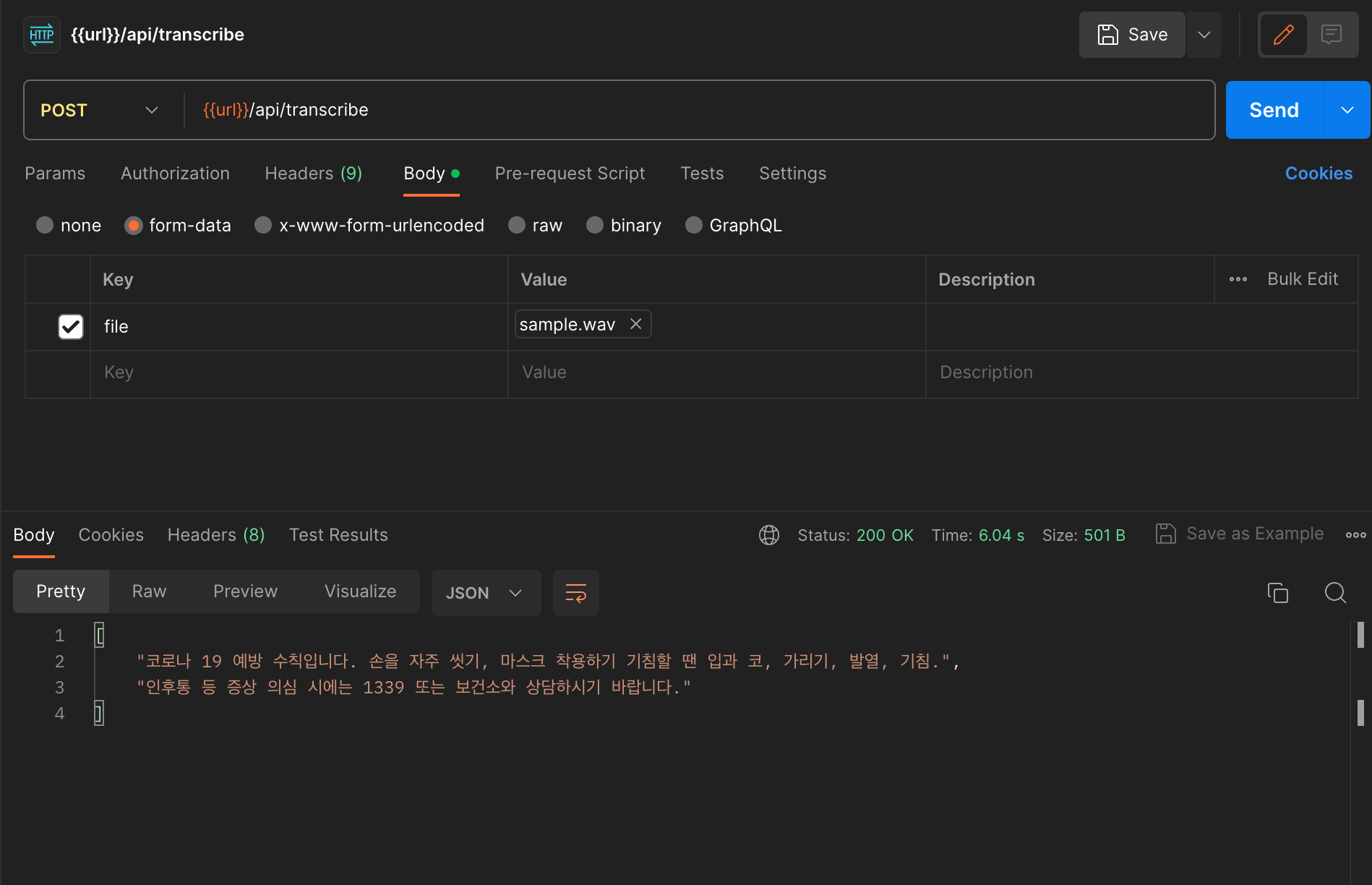
스트리밍STT
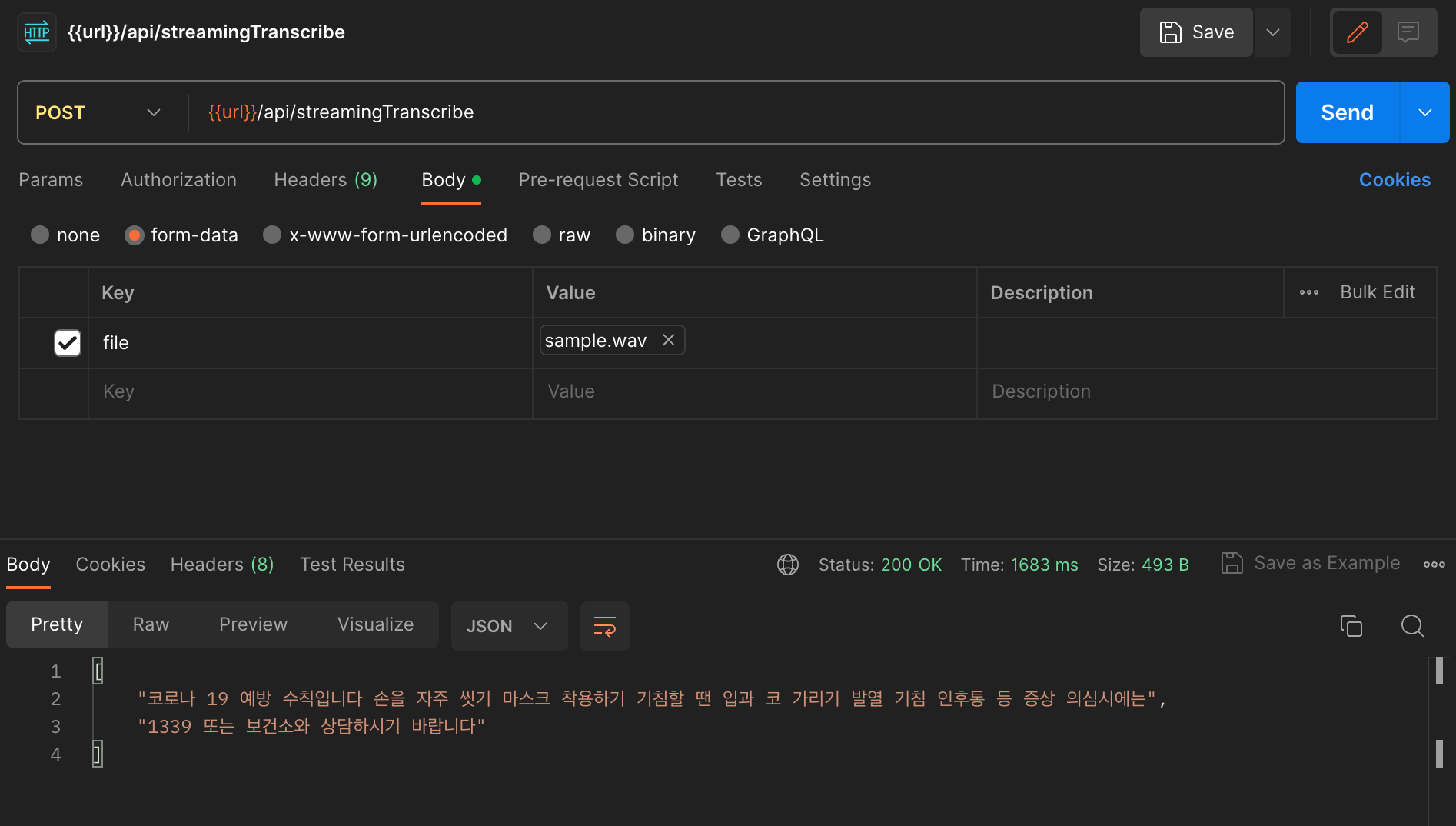
샘플 음성파일
https://blog.naver.com/adsound_rec/221835489818
디렉토리 구조
node-server
├─ .prettierrc
├─ README.md
├─ app.ts
├─ config
│ └─ index.ts
├─ package-lock.json
├─ package.json
├─ routes
│ └─ index.ts
├─ tsconfig.json
├─ types
│ └─ index.ts
└─ utils
└─ index.ts